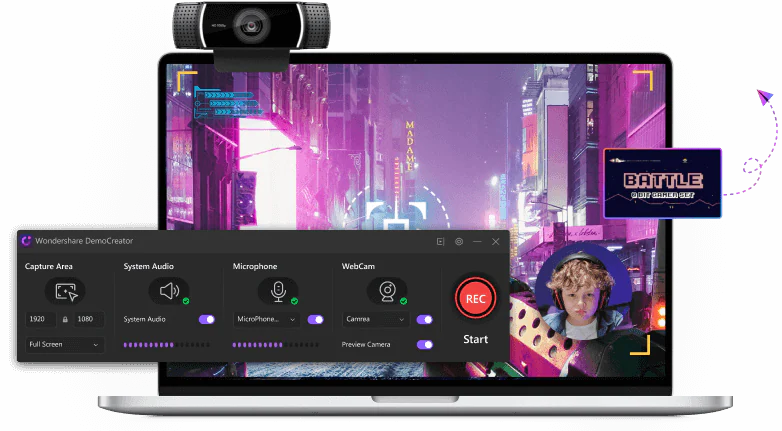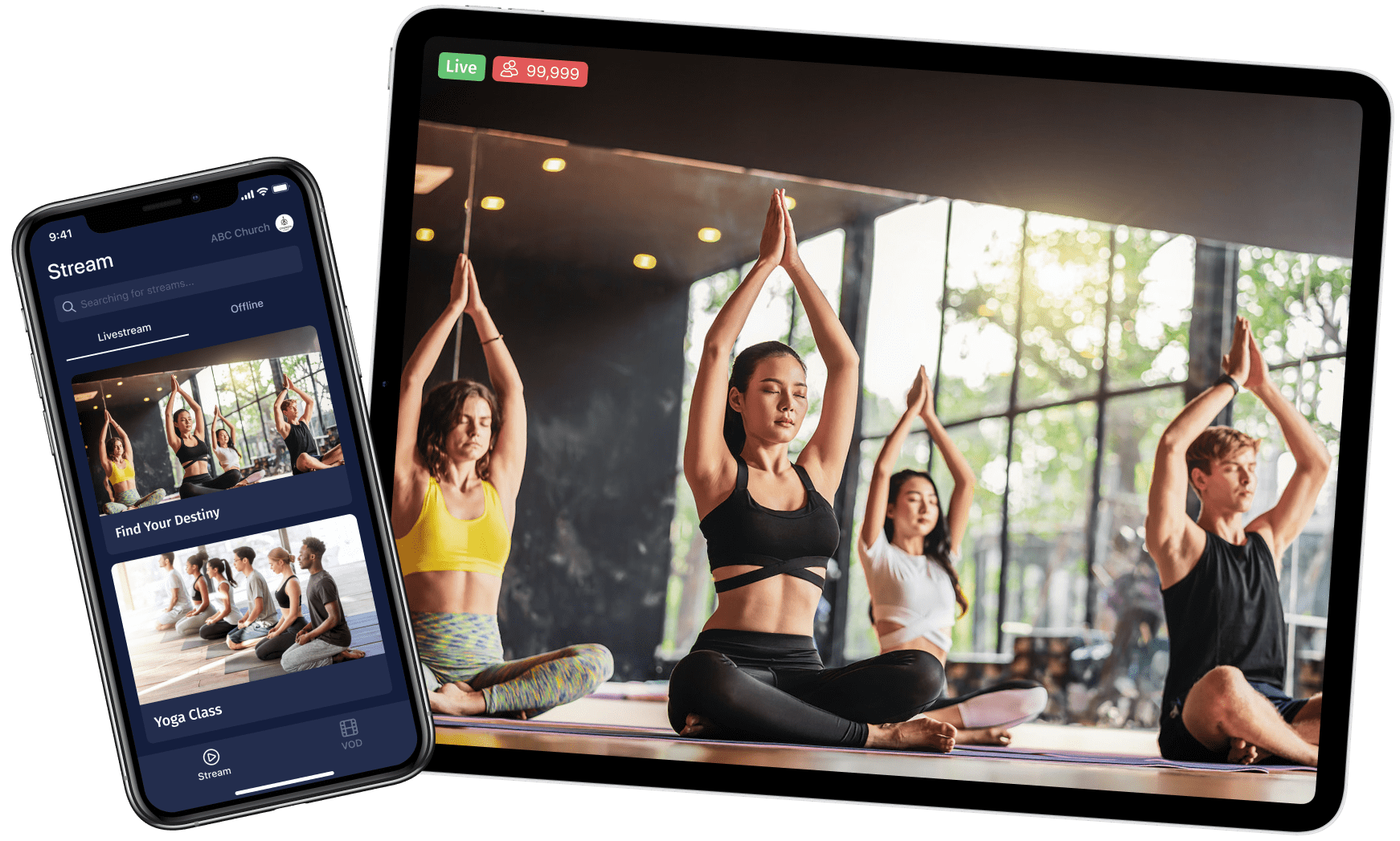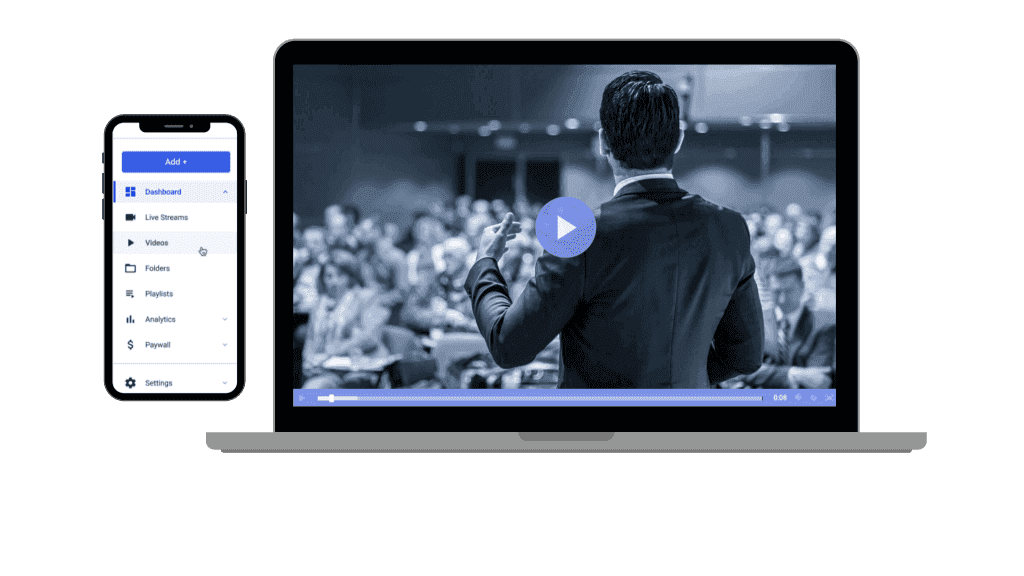Professional live streaming for different kinds of events
With the help of a live streaming platform that grants you greater control than ever, you can confidently transmit high-quality video to your audience.
Get our latest news and updates. No spam.

Engagement
Provide an exceptional event streaming experience
Adaptive, ad-free, full HD streaming guarantees the best viewing experience for event watchers, regardless of their connection. Personalise your stream with your own logo and visuals. Go live from a smartphone, desktop, or API. Using concurrent streams, you can even simultaneously launch numerous streams.
Stream an event with confidence
Perform a preview of your stream and ensure it will be delivered without interruption by using backup streams. Establish passwords and embed permissions to ensure the safety of private streams. Our function, which monitors the health of streams gives you the ability to receive feedback on the operation of your stream in real-time.
Get the attention of the viewers of your event
Utilizing event registration forms that can be modified will allow you to gain insight into your target audience in advance. Throughout your live stream event, you have the ability to engage viewers by moderating questions and answers, conducting polls, and enabling audience chat. After the event, we will offer you data at the viewer level that will assist you in measuring engagement and converting leads. Increase the accessibility of your content by using auto-closed captions. You can also search for specific instances in archived streams by caption if you want to find them.
High Quality & Prestigious Brands
Advanced cameras combined with a large display and fast performance.
Free
For personal projects
€199/year
30-Day free trial
Comparison Table
Premium pixfort products
Create Great Looking Websites with Essentials.
Included Demos
Essentials includes a large number of demos.
Unlimited Possibilities
Get powerful features with Essentials theme.
Item License
Learn what you get in your purchase.
Product Support
Develop your product in total confidence.
Have a question or want more information? We are here to help!
This is a great question, and there are a couple of different answers. How the presentation was initially set up will depend on where you can find your session recording. For an Eventifier live stream session, the presenter can choose ahead of time for the event to be recorded, and you will have a chance to download the recording directly from the program. After the event, you'll want to go back to that screen. You'll click on Agenda, then Session List from the left-hand navigation. Select the relevant session, then click the Video Settings tab. Hover over Actions in the top-right and click Download recording. The exact instructions will apply to an Eventifier Video Conferencing collaborative session. Another way you might need to look for your video is through this same menu option, but you'll want to scroll down to the "Recording Details" section, then click the recording URL to view and download the recording. This will happen if the event was not originally set up to be available as an on-demand video.
Live streaming is the most modern way to deliver and share your video from a remote location in real-time just using your smartphone or tablet and with the benefit that your clients do not have to download it in order to access the content and you won't have to record it and store the video which makes it feel more real and create an engaging experience for the users. You can choose if the information is public or private (the users will need a password to access it) and they can provide feedback.
The process starts by capturing the information using a device whether it is a laptop or smartphone, then the data is compressed and encoded before it is segmented into smaller segments and you can download it. You will need a CDN network that helps you distribute the content to millions of users around the world. You only need to find the right platform or even social media (they have their own CDN incorporated) and your event will become a success and provide reliable live-in customer support without using expensive equipment.
Eventifier has some event streaming limitations related to social networks. If you want to share live stream videos you will have to take into account some limitations, according to the following social networks.
-Vimeo: wizard chat is not supported. You need a premium account on Eventifier's for the videos to be configured correctly.
-Twitter: live streaming videos cannot be played on Eventifier's pages and the text of the post cannot be hidden.
-Facebook: live streams will not display a scroll or progress bar.
Despite the above limitations, you can display live streaming videos from Facebook, Twitter, YouTube, Vimeo and LiveStream on your post registration pages using the video widget.
If you want your online events to be successful you must organize them taking into account the limits that exist when it comes to sharing them on some social networks. You also have the option to purchase the premium service, which will allow you a greater multiplicity of functions.
Using Eventifier, you can cancel an event at any time. You need to consider and handle a few things before cancellation. Only cancel an event if it's no longer going to occur. If you are not using Eventifier Payment Services (CPS), your registrants will first need to be notified, and automatic refunds will be issued to registrants who paid online within 24-48 hours. If using CPS, use the following steps:
- Individuals registered for your event will NOT automatically receive a notification that your event was canceled. Before canceling the event, send an email or communication to notify your guests of the change. This can easily be managed through the tools available.
- Find the event home page and select your event. Once you have chosen the event, it will take you to your Home page by default.
- Next, click Actions in the top right, then Cancel Event.
After you have successfully canceled the event, there are a few more things you'll want to ensure taken care of.
- Verifying Automatic Refunds
- Deactivating Scheduled Emails
- Updating the Same Event in Other Apps
Once all is complete, you have successfully canceled your event.
To live stream an event, you will need a few things. First, you will need to find a video camera that has the capability to broadcast wirelessly over the internet. This can be done by checking with your camera's manufacturer or simply downloading the manual from their website.
If you are planning on streaming in HD format or want to connect your camera to multiple devices at once, you should look for a camera that allows you to do this as well. Typically an antenna can be used as well but many of these cameras come with them built-in.
You will also need an internet connection capable of uploading in HD format. It is also a good idea to have multiple cameras set up around your event. This will allow you to cut back and forth between different angles as needed or even stream different events at the same time.